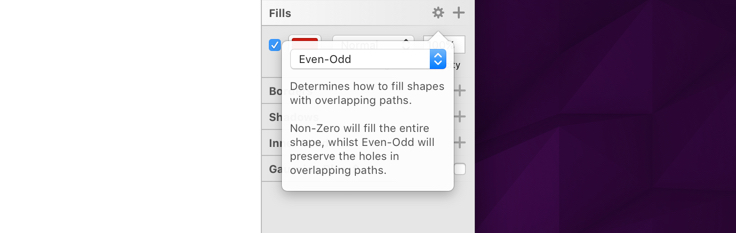Fills
You can apply a range of different fills to layers including a solid color, different types of gradients, pattern or image fill, as well as noise. To switch between the different types of fills, click the Fill color button, then choose one of the six icons at the top of the popover.

From left to right the fill options are:
- Solid Fill
- Linear Gradient
- Radial Gradient
- Angular Gradient
- Image Fill
- Noise Fill
Note: You can quickly toggle the visibility of all fills from a layer by pressing the F key.
Adding Fills
To add a new Fill attribute to a layer, just click the add button in the Fills section title. A layer can have any number of fills which will be stacked on top of each other from bottom to top. Each fill will have its own blend mode and you can adjust opacity between them too.
Note: that if the top-most fill is completely opaque you won’t be able to see the fills under it, but Sketch will still render them.
Image Fill
Clicking the Image Fill button will allow you to insert a custom image as a fill, or you can choose one of the available pattern presets. You can set the image to either Fill, Fit, Stretch, or Tile from the pop-up menu.
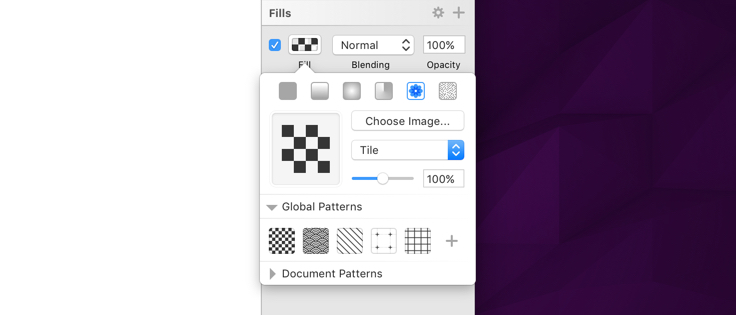
- Fill: This adjusts the size of the image to fit the layer’s width.
- Fit: This adjusts the size of the image to fit the layer’s height.
- Stretch: The image will be stretched to fit the layer’s height and width ratio.
- Tile: This will keep the image at its original size, but tile it to fit the layer. Its size can be manually adjusted. Useful for creating tiled patterns.
Noise Fill
A Noise Fill lets you add varying levels of grain to your layer, making otherwise dull fills and shapes slightly more realistic by adding some minor texture.
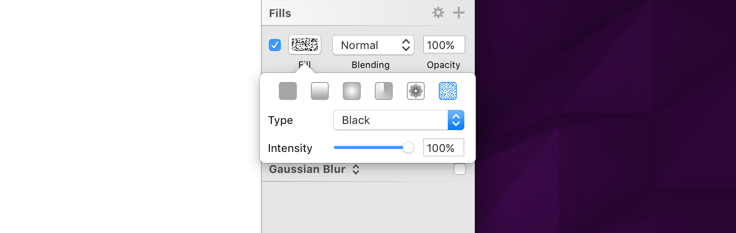
Sketch comes with four noise options; Original (from previous versions of Sketch) White, Black, and Colored. You can also apply custom blending to each noise fill.
Fill Settings
With a fill applied to a layer, you’ll see a Settings button in the Fills section title. Here you can adjust something called the winding rule. This option allows you to define how to fill complex shapes with overlapping paths.