Rotate and Transform
Rotating, and transforming are two similar, yet different features in Sketch that will allow you to edit your layers in various ways.
There are a number of methods to rotate your selected layer in Sketch. As rotation is a value measured in degrees, it can be edited via Sketch’s inspector. This value can be changed to a plus, or negative value, to rotate clock—and counter-clockwise respectively.
If you wish to have more control whilst rotating a layer, click the Rotate button in the toolbar to enter the rotate mode. Here you can click anywhere outside of your selected layer and begin dragging to rotate in any direction. If you hold down the Shift key at the same time, you can now rotate in 15º increments. Perfect for obtaining an isometric or diagonal effect, as well as an easy way to rotate something as a right angle. Your rotation value will be visible in the Inspector.
By default, layers will rotate around the middle of their selection, but it is easy to adjust its rotation origin. You can click-and-drag the crosshair marker to anywhere inside or outside your layer to rotate around that point. Just reselect the layer to reset its origin to the middle of the layer.
You can also quickly rotate a layer or group in the Canvas without going into rotate mode, by simply holding the Command key and dragging one of the selection handles.
Transform
The Transform tool can be used to distort an existing vector shape by skewing the points or by creating a fake 3D effect. You can use the Transform tool in Sketch to transform one or multiple layers at the same time.
Select one or more layers and click the Transform button the toolbar. Grab one of the four corners to freely transform the shape or grab the point in the middle to move two corners at the same time to skew the layer.
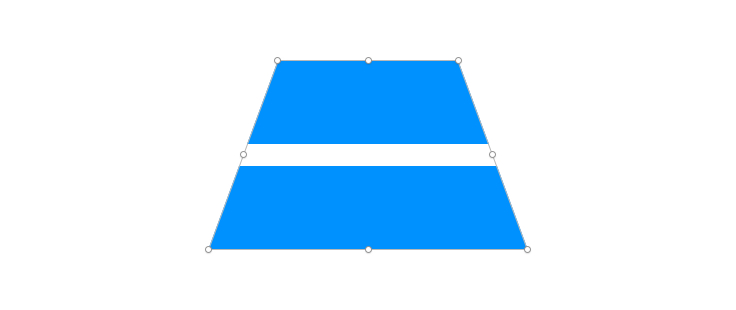
When you transform a shape from a corner you will notice that the opposite corner always moves in the opposite direction as well. This makes it easy to apply perspective effects for example. However if you do want to adjust in only one direction, hold down the Command key while dragging.
