Selecting Layers
Selecting layers in Sketch is easy: you just click a layer on the Canvas. Once the layer is selected, you should see eight little handles; one in each corner and one in the center of each edge.
Note: If you don’t see these handles, but you are sure you selected the layer, you may have accidentally hidden the selection handles. To toggle them, choose View › Canvas › Show Selection Handles in the menu.
Alternatively, you can use the Layer List to select a layer. Clicking a layer’s name in the list will select it on the Canvas:
Selecting Multiple layers
You can select multiple layers by holding down the Shift key on the keyboard and click on another layer. If you hold Shift and click an already selected layer, it will be deselected.
Click-and-drag from an empty area of the Canvas to select everything that fits in the rectangle. Again, if you have Shift or the Command key pressed, it will extend your selection or deselect any already selected objects.
If you hold down the Option key as well, it will only select layers that lie entirely within the bounds of the Rectangle.
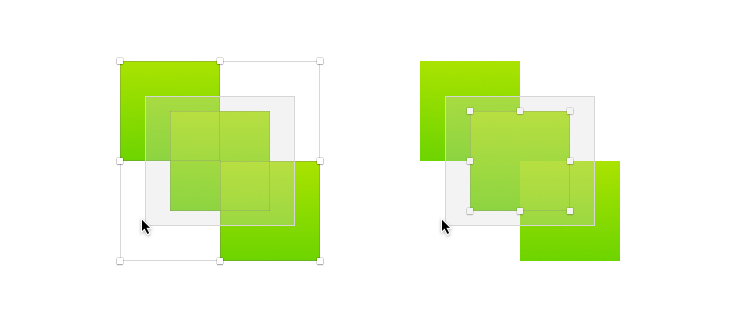
Overlapping Layers
To make it easy to select a layer that is buried under another layer, you can Control-click and choose “Pick Layer” from the shortcut menu. There you will see a list of every layer that is under your pointer:
A convenient shorthand for this is the Option key. When it is held down, Sketch will select the second layer under the pointer instead of the top-most one. If there are multiple layers overlapping and you want the third one then you’ll have to go through the shortcut menu as described above, but in some cases this can be a very convenient trick.
Quickly Selecting Layers in Groups
Groups are a very convenient way of organizing content, and can prevent layers from being accidentally edited; until you double-click it, the group is treated as a single layer and its contents can’t be selected individually.
However, there are situations where you want to select a particular layer buried deep inside multiple groups. To save you lots of double-clicking while you go down deeper and deeper into the group hierarchy, you can instead hold down Command and select that deeply buried layer straight away.
